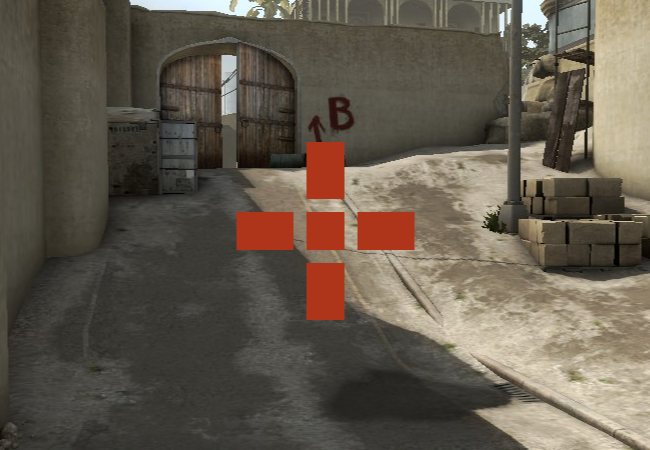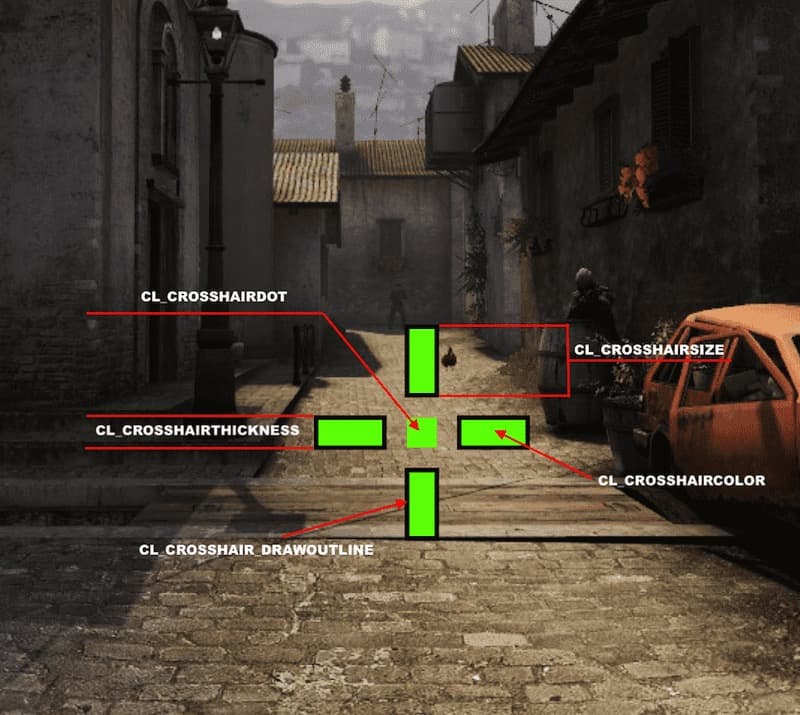Crashz is an expert in CS:GO crosshairs. He's here to break down the basics of how to expertly customize yours so you can hit cleaner headshots.
Why should you change your crosshair?
Changing your crosshair can improve your game, as the default one may not be optimal for everyone. You can greatly improve your crosshair’s visibility by tweaking some of the available settings. Your crosshair should be visible in any map environment but at the same time it should not be distracting and so big that it blocks your view.
What can you change?
Here is a small overview of settings you can change and why you should
Style
You can choose between ٦ different crosshair styles:
0 = "Default Dynamic" - Spreads when moving / shooting & limited customization
1 = "Default Static" - Static & limited customization
٢ = "Classic Dynamic" - Spreads and splits when moving / shooting
٣ = "Classic Dynamic" - Spreads when moving / shooting
٤ = "Classic Static" - Static
٥ = "Classic Hybrid" - Spreads when shooting
Newer players should stick to a dynamic crosshair style as they learn the game because it shows them when their shots will be accurate or not.
Console command example:
- cl_crosshairstyle ٥
Size & Thickness
Depending on your display resolution you should tweak those settings so that your crosshair is visible but not too big.
Console command example:
cl_crosshairsize ٢
cl_crosshairthickness ٠٫٥
Gap
The gap between the crosshair lines shouldn’t be too high, as you might have trouble aiming in long distance fights.
Console command example:
- cl_crosshairgap 1
Outline
Enable crosshair outline if you want to improve your crosshairs visibility even further.
Console command example:
cl_crosshair_drawoutline 1 -- (enables/disables outline)
cl_crosshair_outlinethickness 1 -- (outline thickness)
Alpha
This setting changes the opacity of your crosshair. We want be able to see it, so keep it at the maximum value (٢٥٥).
Console command example:
cl_crosshairusealpha 1 -- (enables/disables custom alpha values)
cl_crosshairalpha ٢٥٥ -- (crosshair alpha/opacity)
Dot
I would recommend using a dot only with “thin” crosshairs as it would block too much of your vision otherwise.
Console command example:
- cl_crosshairdot 1
T-Crosshair
This option removes the top line of the crosshair, which doesn’t make too big of a difference but you can give it a try to see if it suits you.
Console command example:
- cl_crosshair_t 1
Sniper Crosshair
Increase the width of your sniper crosshair while scoped-in if you have trouble spotting it. Especially players that use a 4k resolution in-game can benefit from this.
Console command example:
- cl_crosshair_sniper_width ٢
How to change your crosshair in CS:GO
There are multiple ways to customize your crosshair, choose one and follow the instructions:
Workshop map
- Subscribe to crashz' Crosshair Generator In Steam: COMMUNITY > Workshop > CS:GO > Search > Crosshair Generator
- In CS:GO navigate to: PLAY > Workshop Maps > Crosshair Generator > GO
- Now either customize your crosshair by shooting at the option buttons or choose a premade crosshair from professional players or other community members.
Website
- Go to DATHOST Crosshair Generator
- Customize the crosshair to your liking.
- Follow the site’s instructions to get your crosshair into the game. (Copy your variables into your config file or directly into your console)
Developer Console
- Already know how to open the console? Skip to step ٤.
- In CS:GO navigate to: Settings Menu > Game Settings > Game > Enable Developer Console > YES
- Navigate to: Settings Menu > Keyboard Mouse > UI Keys > Toggle Console > CHOOSE ANY KEY
- Open your console by pressing the assigned key (optimally while in an offline match vs bots)
- In order to list all crosshair commands and their current values type the following command into your console: find cl_crosshair
- Change your crosshair values maually by typing Examplecl_crosshairthickness ٣
How to test your crosshair
Especially newer players that don’t know how to change their crosshair “on-the-fly” should test their new crosshairs before jumping into competitive mode.
1. Casual / Deathmatch
This one is straightforward, just choose one of the casual modes within the official matchmaking from CS:GO. Check the usability of your crosshair on as you play on multiple maps.
٢. Workshop Maps
There are many well-made workshop maps I would recommend to test your new settings or to warm-up in general.
Just subscribe to any of these maps and start them by going to:
PLAY > Workshop Maps > choose map > GO
Team North crosshair
If you want to play with the same crosshair as one of the North players, you are welcome to download their cfg files right underneath here.
If you download the cfg file, replace it with the current one on your PC. Go to the folder > Steam > steamapps > common > Counter-Strike Global Offensive > CS:GO > cfg